An important step for optimizing a WordPress site for SEO is to know how to add Google Search Console to WordPress. This tool monitors the traffic engagement on your website and also lets them know how they are performing on search engines. This article will help you add WordPress to Google Search Console so that you can keep checking your website’s performance easily.
Table of Contents
What is Google Search Console?
It is a free tool by Google that helps website owners to know the performance of their website in Google search. It shows the rank of your website on Google as well as lets you to the errors present on your website. If you can analyze all the data successfully, you can easily make the necessary changes to improve the search performance of your website.
Hence, it is quite evident that adding WordPress to Google Search Console is one of the most important things that need to be done for building a website. Let’s have a look at the process of doing the same.
How To Add Google Search Console To WordPress
To know the detailed steps, continue reading ahead.
Step 1: Start by visiting the Google Search Console website and then click on the ‘Start Button’ on the first page that appears on the screen.
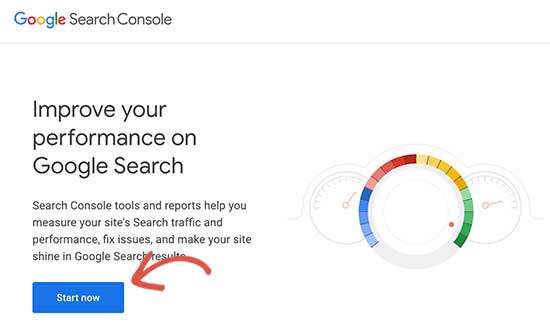
Step 2: After this, you will have to sign in with your Google Account. This step is quite similar to the signing-in process of any other Google application.
Step 3: Once the logging-in process is completed, you will be asked to type in your website URL. You can choose either of the options shown on the screen for site verification though the URL prefix method is recommended because of its flexibility.
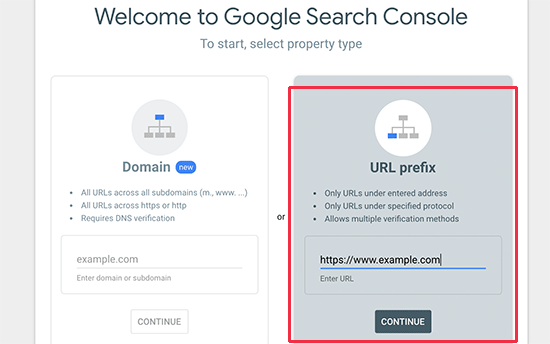
Step 4: Enter your website URL correctly because Google differentiates every kind of website. You will find your WordPress URL by going to Settings in the admin area of WordPress and then checking the General Settings page. You can find the URL in the site address.
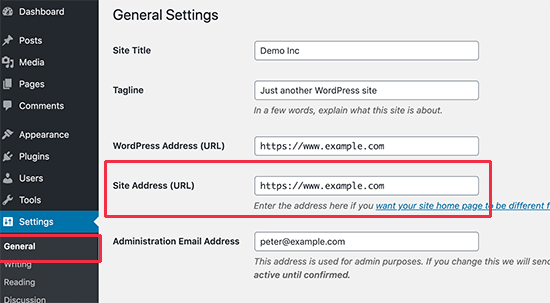
Step 5: Come back to Google Search Console, enter the correct URL, and click ‘’Continue’’.
Step 6: After this, you will have to verify your website’s ownership. The easiest method to do so is the HTML tag method.
Step 7: Upon clicking ‘HTML Tag’, copy the meta tag which appears in the white box below and then paste this to your WordPress homepage. In this way, Google can verify the website’s owner.
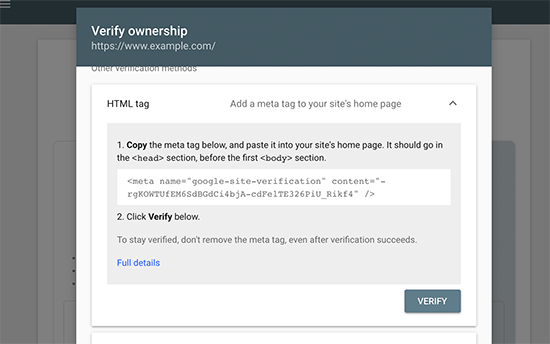
Step 8: After the above step is done, come back to the Google Search Console page and click ‘’Verify’’. It will now look for an HTML tag on your website and will prompt you with a verification message. In case, you do not receive any verification message, consider cleaning your WordPress cache.
Following these steps will successfully help you add your WordPress site to Google Search Console.
Adding XML Sitemaps
Now that you are already a trusted website in the eyes of Google, you can create an XMP Sitemap for your WordPress website. This tells Google about all your website’s pages and content. Things that should be prioritized or ignored. This is very important for SEO and website indexing. The same can be done by using various popular plugins available in the market, one being Yoast SEO.
After installation of the plugin, you can easily go to its SEO section and choose to allow XML sitemap to access particular things on your website. Make the necessary settings and then submit them to Google Search Console.
For submitting your website to Google Console, follow the below steps:
Step 1: Go back to the WordPress account and then under the Index section on the left, click on the ‘’sitemaps’’ option. If using a Yoast SEO, your sitemap file will be sitemap_index.xml.
Step 2: You can submit this to Google Search Console and press ‘’Submit’’ in your Google Console account. When done, this completes the process of adding an XML sitemap.
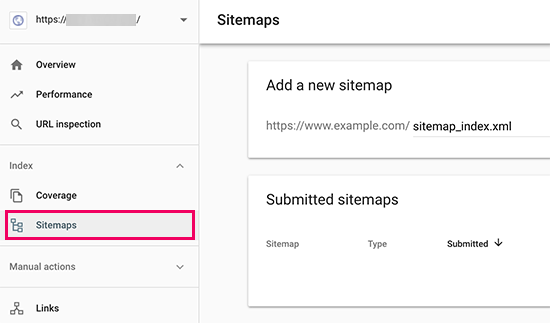
Conclusion
This article will all your doubts relating to the process of adding WordPress to Google Search Console. Once done, you can easily check your stats for the traffic engagement on your website and analyze the loopholes in it. Hence, it becomes very important to learn about studying the data collected from Google Console, only then you can make the necessary changes to your website.

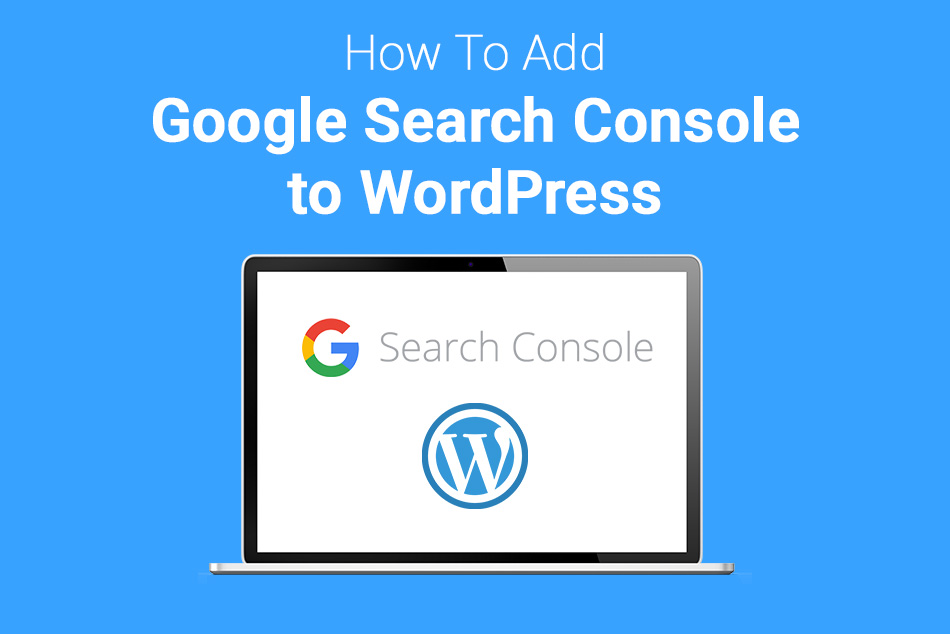
0 Comments