People who are constantly engaged with SEO might be aware that Yoast SEO is one of the most popular SEO plugins in the market and setup Yoast SEO plugin is important. A website is nothing without SEO. If your website is not ranking and people are unaware of its existence, your efforts will be in vain.
Hence, SEO plugins like Yoast SEO help users understand the performance of their websites. If you are a WordPress user and want to know how to set up Yoast SEO for a WordPress website, this article is just for you. This explains the entire process most simply.
Table of Contents
Steps to Setup Yoast SEO for WordPress
To start using Yoast SEO for your WordPress, several steps need to be followed. The below-mentioned are the same.
Step 1: Install Yoast SEO
To start with plugin installation, go to the Plugins sections in WordPress and click on ‘’Add New”. In the search bar that appears now, type ‘’Yoast SEO’’. You will see various plugin options, choose Yoast and click ‘’Install’’.
Step 2: Run Yoast Configuration Wizard
If you are a first-time user, it is recommended that you run the Yoast SEO configuration wizard and complete the process successfully. For this, go to the top of the dashboard of WordPress to find the logo of Yoast. Upon clicking it, a new screen will appear. On the page, you will see a girl waving to direct you through the process. Click on the blue highlighted phrase ‘’configuration wizard’’ to start with the process.
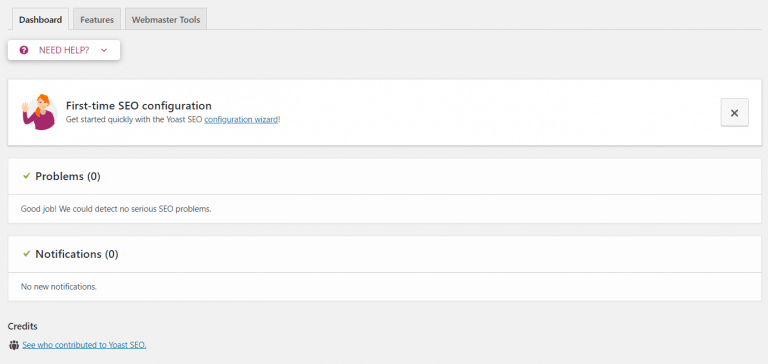
After this, you need to complete 9 tasks to set up the Yoast SEO plugin on WordPress. The 9 tasks are mentioned in the following sub-steps.
Step 3: Configuration Wizard Process
1. First, you have to mention if your website’s construction and design are completed or are still undergoing some modifications. This refers to the site’s environment. If your WordPress website is completed, then the plugin will start indexing it to Google. This means that your website will now be visible to browsers as per its ranking.
Google generally, automatically registers completed websites but the same process can be done manually through the Yoast SEO plugin if you wish to speed up the process.
Now, accordingly, under the ‘’Environment’’ section, choose the most suitable option.
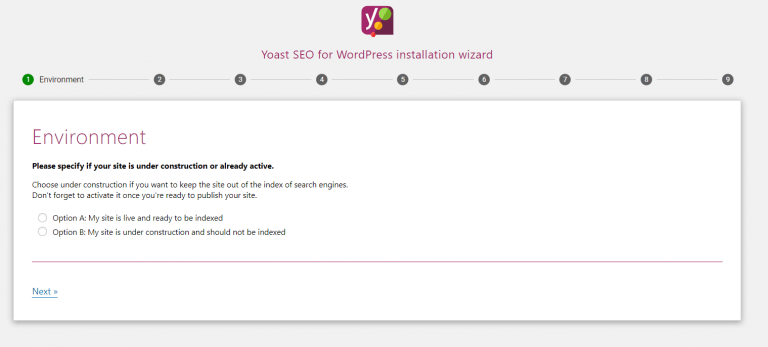
2. Once you enter the site type details, Yoast SEO will optimize your website as per the particular type. Also, you can choose the type yourself depending upon the purpose of your website.
3. Now, you have to fill in your company’s URLs. Once done, you do not have to keep on adding these links repeatedly from time to time.
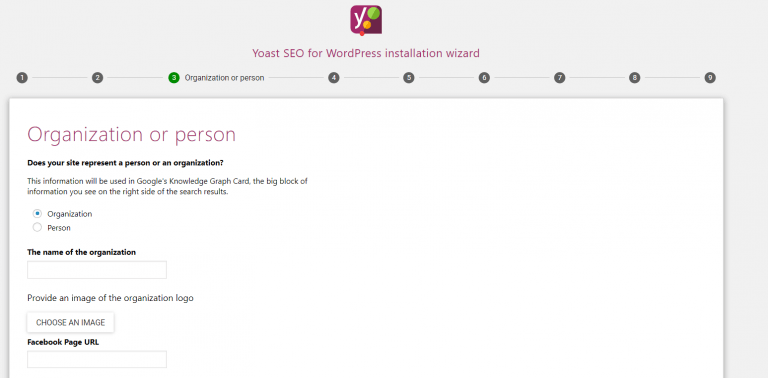
4. Now comes the important part of choosing website visibility. In this step, you need to select which pages of your website you want to show in the search engines. If you are confused, choose the default option and proceed.
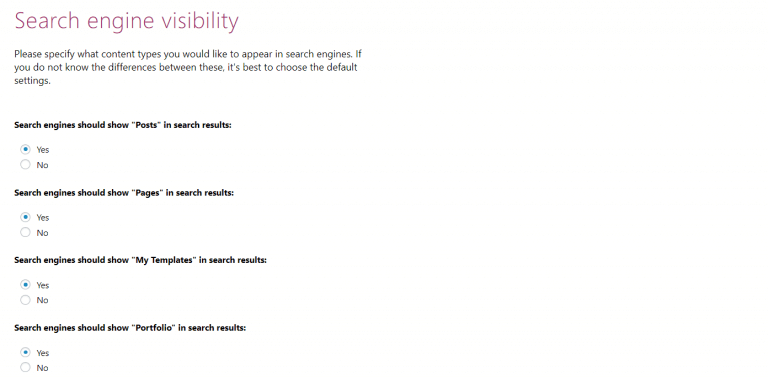
5. The next step is to select if your website has more than 1 author. If your website is managed by many authors, choose ‘’Yes’’ and Yoast SEO will set up accordingly. This also refers to if you want to have multiple authors in future.
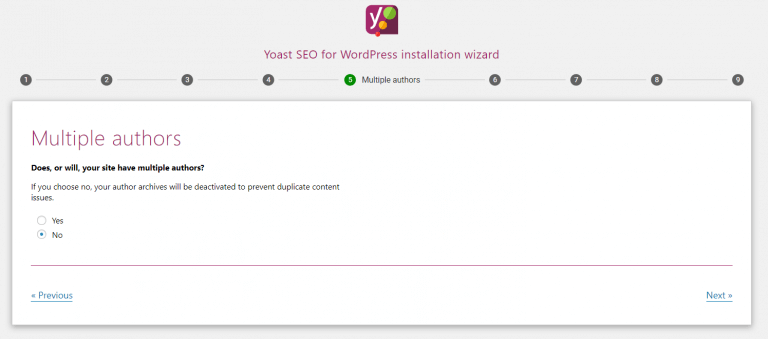
6. Finally comes title settings. In this step, you need to choose your title separators and site name. Try keeping the domain name the same as your company name. Title separators help differentiate the site name from the blog title. These would not affect your SEO rankings. Some common separators are | and -.
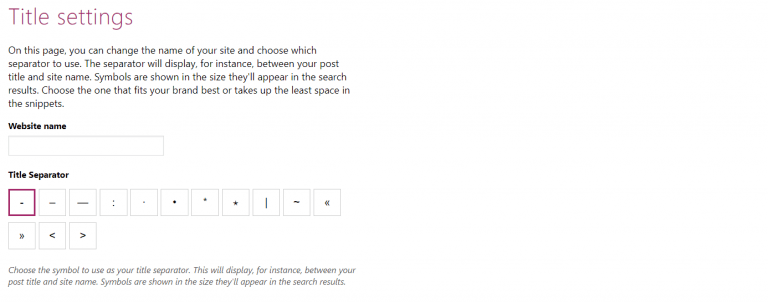
7. After completing all the above-mentioned tasks, you are almost done with the setting up of the plugin. Yoast SEO will ask if you wish to subscribe to their newsletter for regular updates and further advertise their premium package features. If you are interested, proceed accordingly or else skip these parts.
Step 4: Configuring Search Appearance
If you wish to make any changes in the search appearances of your website in search engines, go to your WordPress dashboard. Now, click on the Yoast symbol and select ‘’SEO Settings’’ followed by ‘’Search Appearance’’.
In the first tab ‘’General’’ the plugin will give you the option to choose a website’s name, check title separators, upload logo, etc. Since most of these settings were already done, move to the next tab, Content Types.
You can choose the search appearance of your pages in this tab. Search appearances can be created for posts, pages, etc.
Next, you will need to choose if you want to show dates in the snippet preview. Mostly they give a messy appearance, hence, choose ‘’hide’’ and proceed.
Now, you have to choose the SEO title. The most common order of title is ‘’Title’’, ‘’Separator’’, ‘’Site’’. You will also be asked to provide a meta description. Meta descriptions should be unique for all posts, hence, it is better not to have one, considering the limitation in characters. Use up these characters for your write-up instead. This step needs to be repeated before posting every content type so that they show up in search engines.
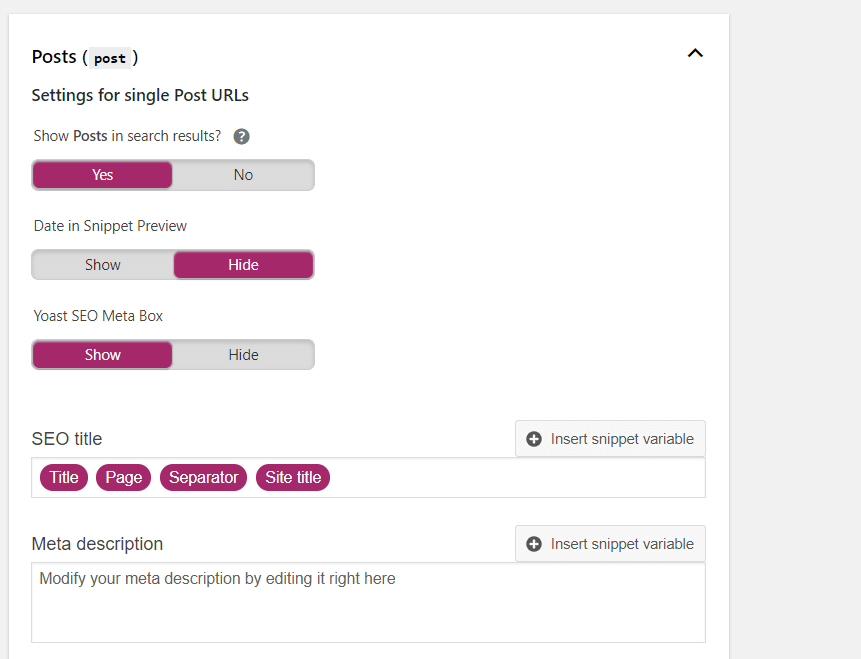
Some of the other tabs are taxonomies, media, breadcrumbs, archives, etc. You can skip all of them as they are not required.
These steps complete the set-up process of the Yoast SEO on your WordPress website. Now, you need to check how to use the plugin while writing blog posts.
Writing Blog As Per Yoast SEO’s Guidelines
When you start writing your blog, you will see the Yoast SEO box which provides recommendations to improve your write-up’s SEO. In the box, under the first tab ‘’SEO’’, enter the main keywords, and related keywords and modify the snippet preview. It refers to how your blog would look on search engines. If you want, you can change meta descriptions, title, etc. here.
Moreover, choosing the main keywords is very important as on the basis of them, your article would rank on search engines. Finally, when you click on SEO analysis, it would show things you can do to optimize your post to rank higher in search engines. You can do the same things by clicking on the next tab ‘Readability’.
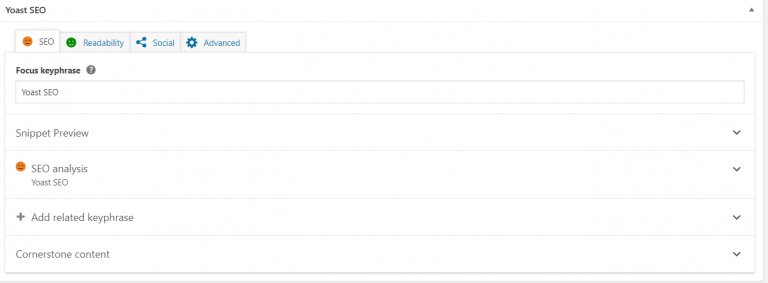
Conclusion
You can see how simple it was to set up the Yoast SEO plugin for your WordPress website. You just need to follow the steps correctly and you are done with the process. If used correctly and considering you provide good content, your website will definitely rank higher in search engines and this will lead to higher engagement of traffic in no time!

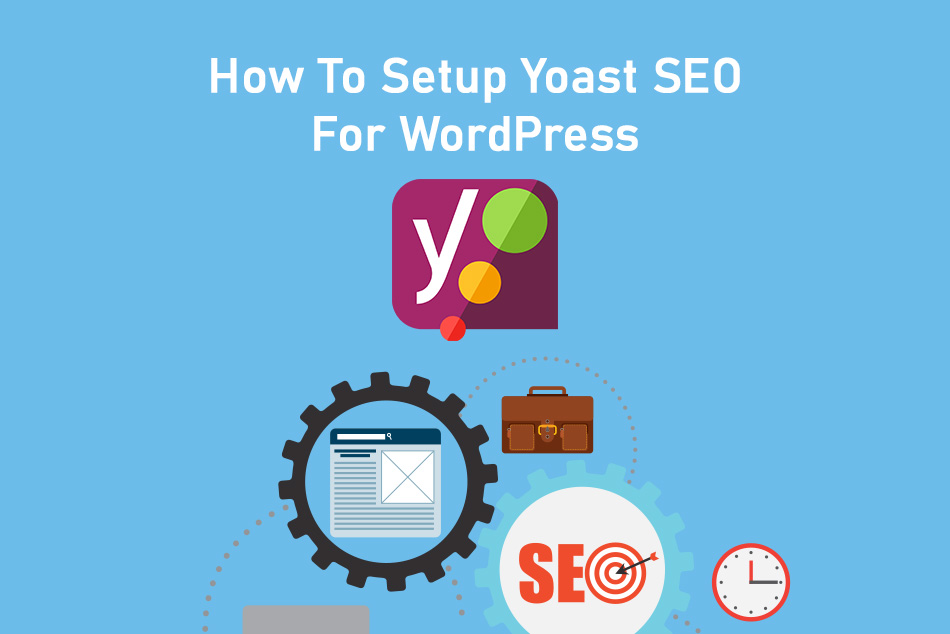
0 Comments