Do you publish evergreen content on your site? Want to know how to remove post dates in WordPress so they stay evergreen?
In general, you will get to see the post date and time when you publish something on your WordPress site. This happens automatically. These dates and times help you organize your posts later. But at times, most writers or website owners do not prefer showing them to their audience. This is mostly because certain topics are evergreen and can be impactful for a long time, but the audience might get discouraged seeing the old post date.
For such kinds of reasons, website owners often prefer to remove post date. If you are looking for something similar, you can either use additional CSS in your theme or use plugins for the same. For a better understanding, keep reading the blog further.
Table of Contents
How To Remove Post Date In WordPress- Using CSS And Plugin
As already mentioned above, several techniques can be used to remove post date from your WordPress website. But all the techniques come with some advantages and disadvantages.
Advantages of Using Additional CSS Method
- This method is quite easy to use for people who are habituated to additional CSS customization.
- This method does not use many resources as plugins and hence would not affect the loading speed or performance of your WordPress website.
Disadvantages of Using Additional CSS Method
- It will only work for the particular where you make the changes, in case you wish to change the theme, you will have to make the modifications of hiding the post date again.
Advantages of Using Plugins
- One of the greatest advantages of plugins is that, unlike the additional CSS method, you don’t have to keep changing the settings for every theme to hide the post date. Even if you change the date, your post date will be hidden.
Disadvantages of Using Plugins
- Plugins use a lot of resources to make the changes available in the pages and this might decrease the loading speed of your WordPress website.
Additional CSS Method of Hiding Post Dates
By the additional CSS Method, you can not only hide date but any element that you do not wish your audience to see. To do the same, follow the below-mentioned methods:
Step 1: Log in to the WordPress admin panel.
Step 2: You will have to make changes to the theme. Go to the left column and under the ‘’Appearance’’ option, click on ‘’Customize’’. Check the image below for a better understanding of the step.
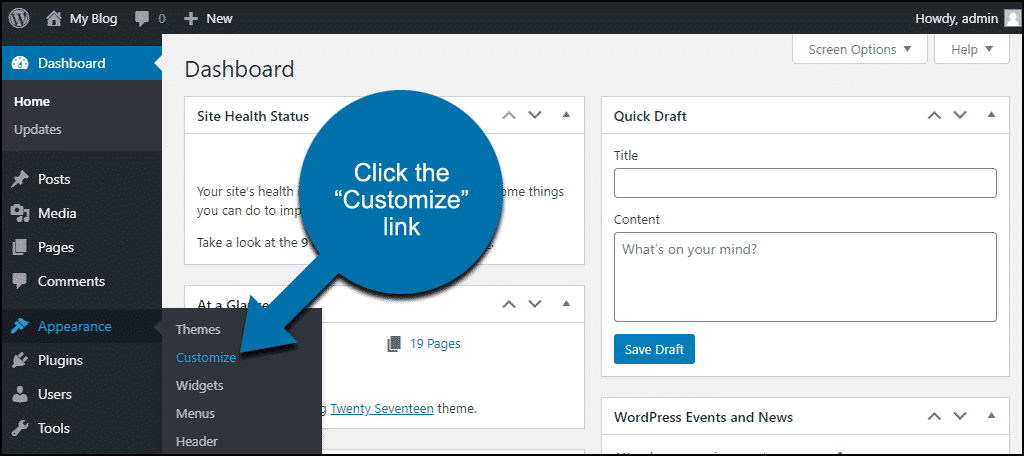
Step 3: You can find the ‘’Additional CSS’’ situated in the bottom left menu.
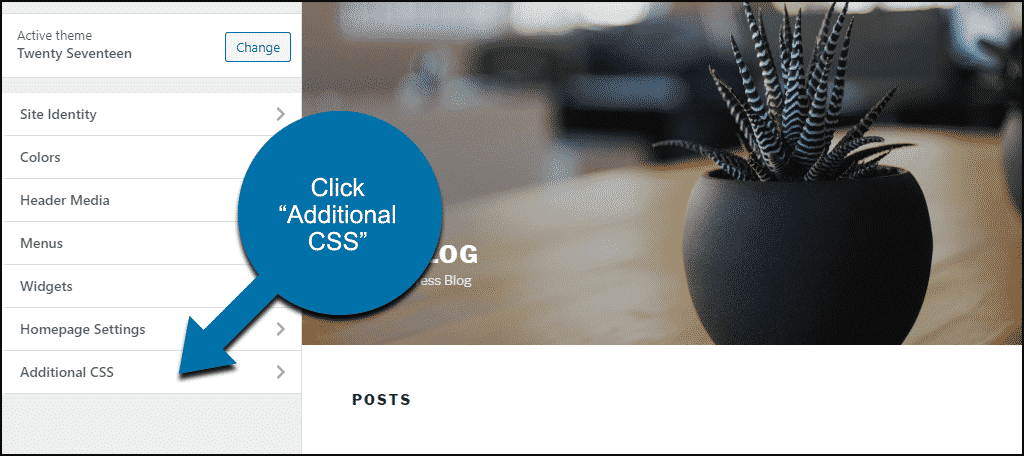
Step 4: To proceed, click on it and you will see the CSS entry field open. The CSS that can hide the post date is as below.
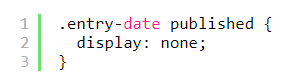
Step 5: Insert this into the ‘’Additional CSS’’ field.
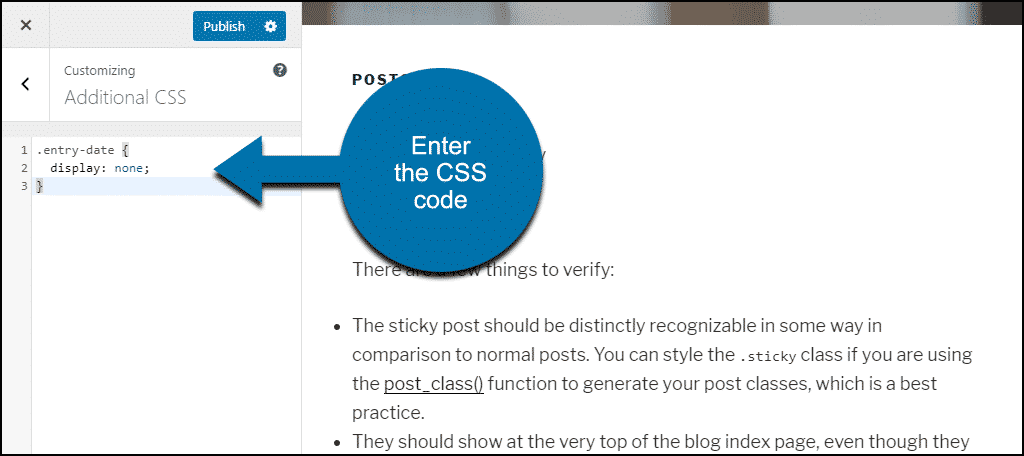
Step 6: Check the preview now and you can see that the post date is hidden from your post.
Step 7: Now, click the ‘’Publish’’ to confirm the changes.
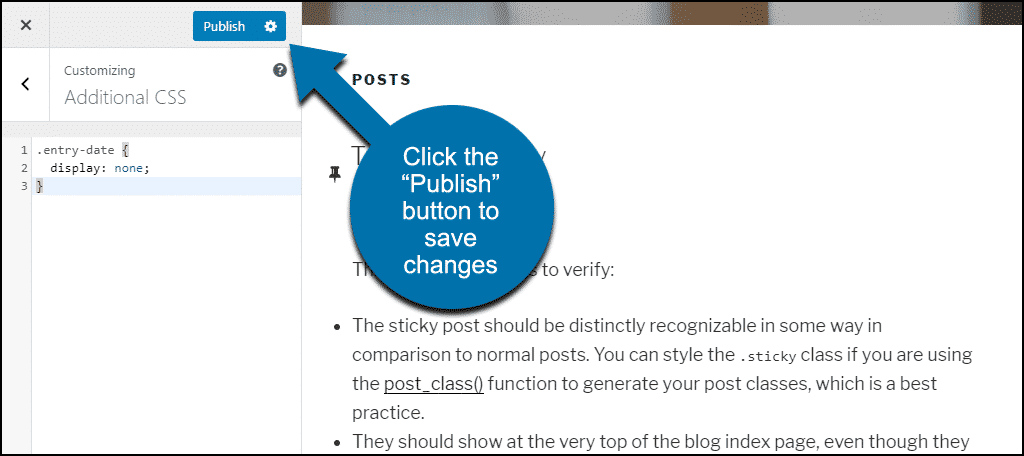
In case you are unable to hide the post date even after using the additional CSS method, try adding ‘’important’’ to the CSS and follow the below steps:
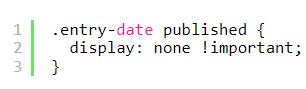
Step 1: If it still doesn’t work, then check the CSS class by right-clicking on the date and choosing ‘’Inspect’’.
Step 2: Upon clicking, you will see a developer’s tools section. There, the post date, as well as the CSS class, should be highlighted.
Step 3: Now, copy the class name and set the display to ‘’none’’.
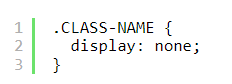
By these steps, you will be able to remove the date from your posts.
Removing Dates By Using Plugins
If the CSS method still does not work for you, you still have several other options to remove post date, one such method is by using plugins. One such plugin is WP Date Remover. This plugin helps to remove post dates based on categories.
To use this plugin, you will have to install the plugin. Follow the below steps for a detailed understanding.
Step 1: Go to the WordPress admin panel after logging in.
Step 2: Towards its left, you will find the plugins option, click on it, and then choose ‘’Add New’’.
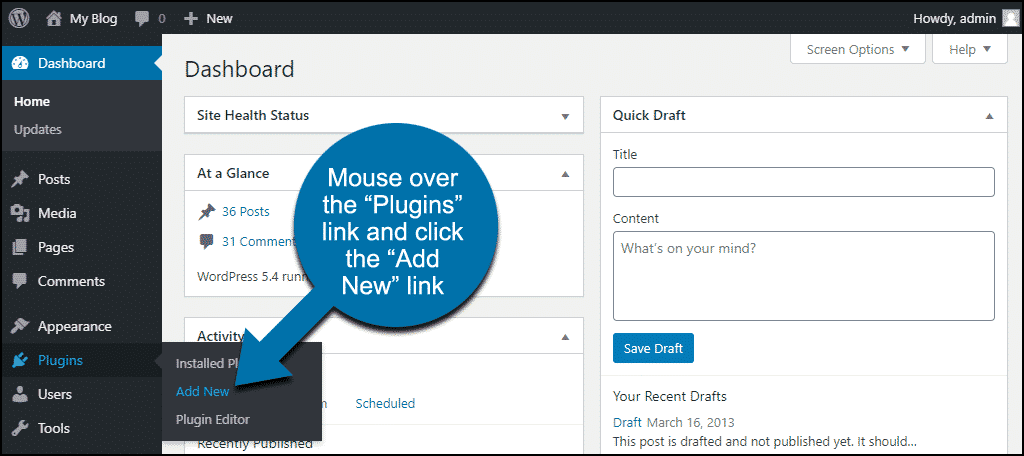
Step 3: Now, enter ‘WP Date Remover’’ in the ‘’Search Plugins’ box.
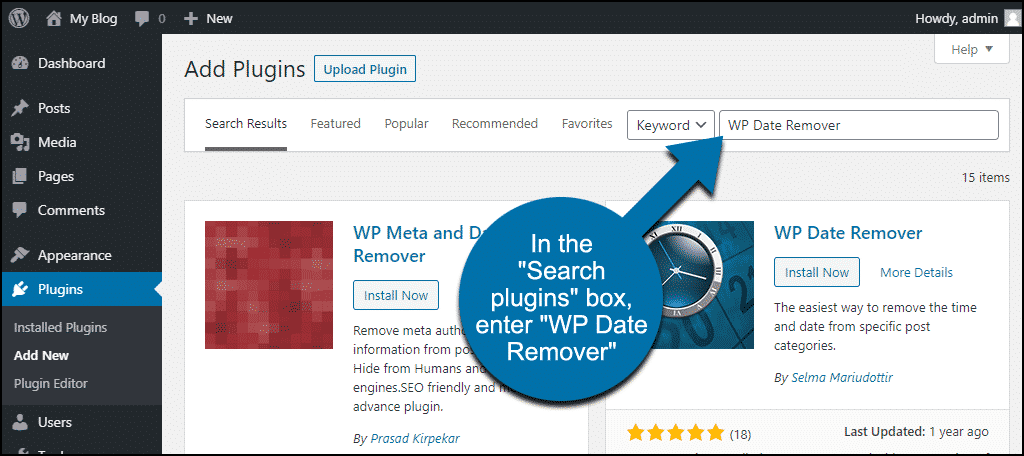
Step 4: Once you find the WP Date Remover in the options, click on the Install button.
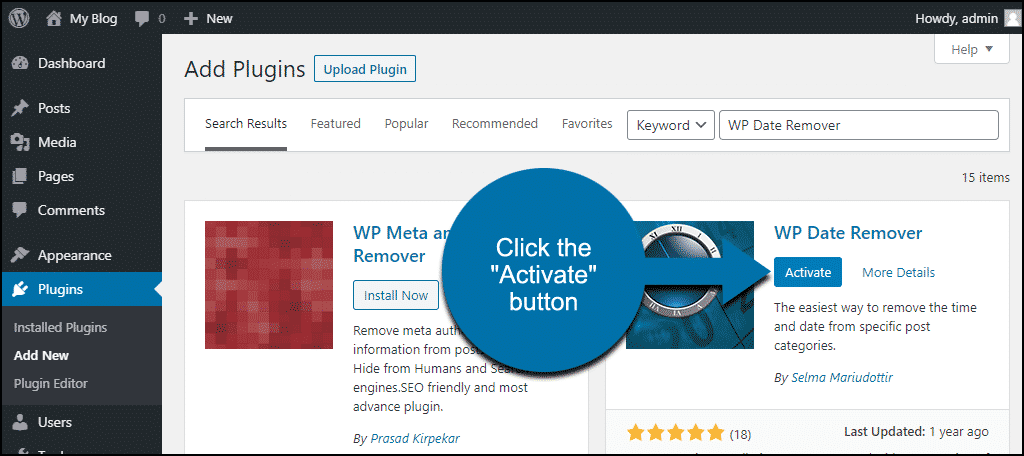
Step 5: To activate the plugin, click on ‘Activate’ after the installation process is completed.
Step 6: The above-mentioned steps complete the installation process. To use it, move over to ‘’Settings’’ in the left column navigation and choose the ‘’WP Date Remover’’ link.
Step 7: After this, you can see a page that contains all WordPress post categories.
Step 8: Amongst the options, choose the ‘uncategorized category’ and then click on ‘’Save all changes’’.
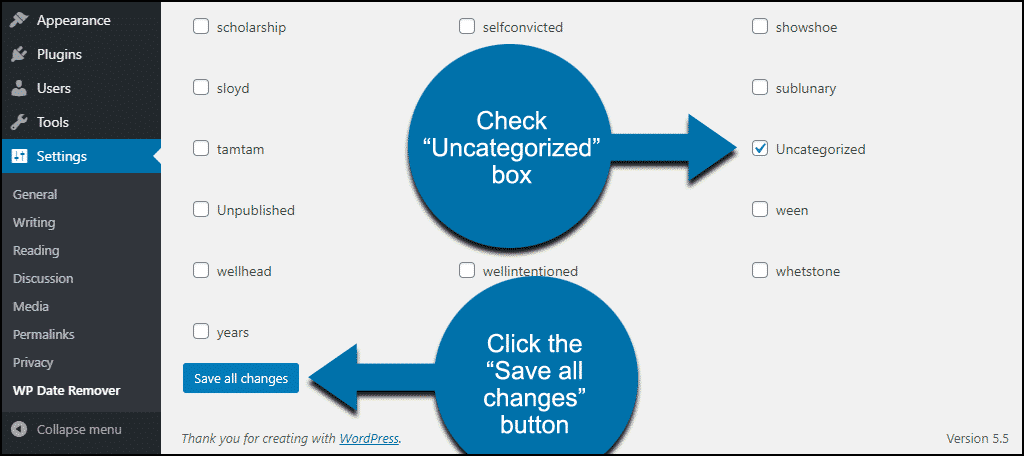
Step 9: Now if you visit any of your uncategorized posts, you will the post dates are hidden. Similarly, choose the category of the posts you want to remove post date from.
Conclusion:
The above-mentioned were two such methods by which you can easily hide or remove post dates from any of your WordPress posts. Hiding posts sometimes act as a benefit as you can even post evergreen topics and people will continue to read them for a long period without knowing they were published a long time back.
On the other hand, browsers at times feel like the article that does not have a date is out of date and the information provided is irrelevant. This can hinder the engagement of traffic on your posts. Hence, choose wisely, and make the changes on your posts accordingly with plugins or other convenient methods.

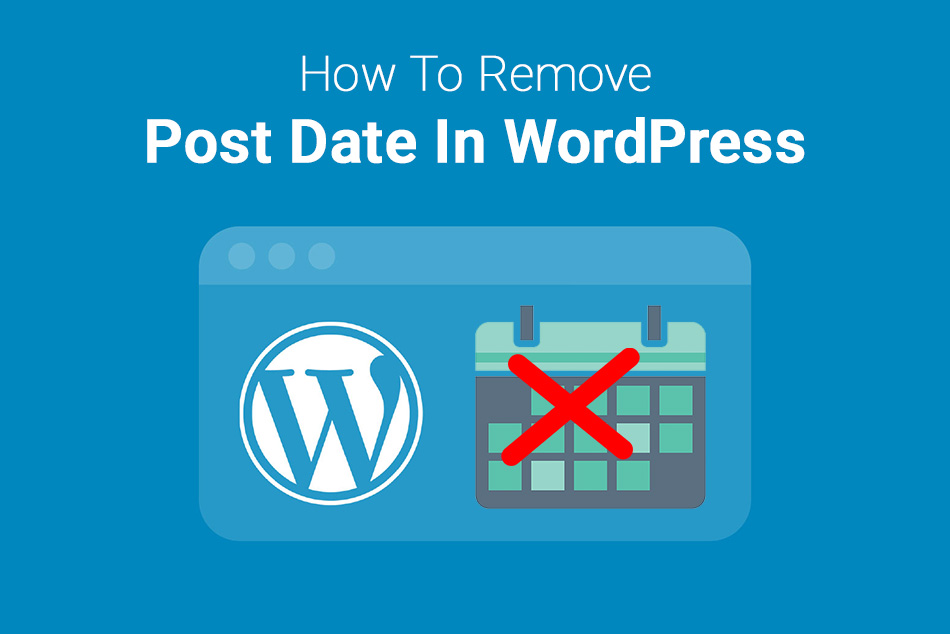
0 Comments