WordPress users might know how important is to install Google Analytics to know about the traffic engaged on your website. It helps one collect the data of your website’s users like their location and other demographic information. There are various ways by which you can add Google Analytics to your WordPress site – you can either do it manually by connecting Google Analytics to your website or by using a Google Analytics WordPress plugin. If you are finding it difficult how to install Google Analytics on the WordPress website, keep reading this article till the end.
Table of Contents
Importance of Google Analytics for Bloggers
The main aim of bloggers with a profit motive is to gather as much traffic as possible to their website. Apart from providing fruitful content, various other things need to be considered if you want to attract traffic to your website. One such thing is having Google Analytics in your WordPress. This helps you gather all the data of the users and you work on your website for improvement accordingly.
Google Analytics helps you understand the following things:
1. Who are your website’s visitors?
With the help of Google Analytics, you can get to know where your audience is coming from, the browser they are using to reach your website, screen resolution, language, JavaScript support, etc. When you are aware of your audience’s background, you can easily make a customized website design as per their taste that resonates with your audience.
2. Users’ activities on your website
You can know how long your visitors are staying on your website or which particular part of your website had more engagement than others. Not only this, but you can also know how many users exit from your website just after their first visit, known as the bounce rate. Your aim should always be to retain the audiences in your website to decrease bounce rate by analyzing the data collected from Google Analytics.
3. Time of visit of your audience
Another piece of information that can be extracted from Google Analytics data is the particular time slot at which you get the maximum engagement on your website. In this way, you can post your content at the time when the engagement is maximum or you can schedule your content accordingly.
4. Source of your audience
Google Analytics helps you to know where your audiences are or when you search your website. This means that, whether your site ranks in Google search, Facebook, Bing, Yahoo, etc. You can in this way prepare exclusive content for the source that has the highest percentage. In this way, your audience can feel connected to you.
How to create a Google Analytics account
Now that you are aware of the significance and the value Google Analytics can add to your website, setting up a Google Analytics account is the first step to start using it for your WordPress.
Step 1: The process is quite simple. You just need to have a Gmail account to sign up on Google Analytics.
Step 2: Go to the website of Google Analytics, you can do this by simple Google search.
Step 3: When you land on the website’s page, look for the ‘Start Today’ button and click on it.
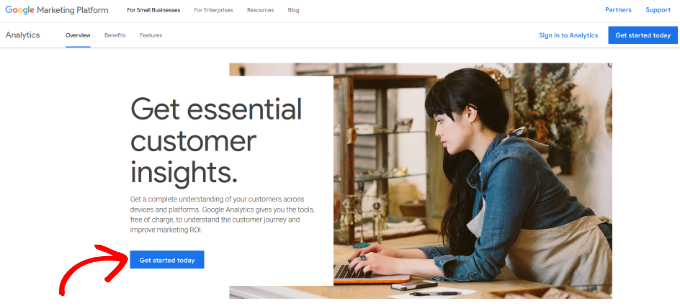
Step 4: After this, you will have to log in with your account. If you do not have a Gmail account, create one first.
Step 5: After entering the Gmail ID and password successfully, you will be redirected to the welcome page of Google Analytics. Click on the ‘Start measuring’ button.
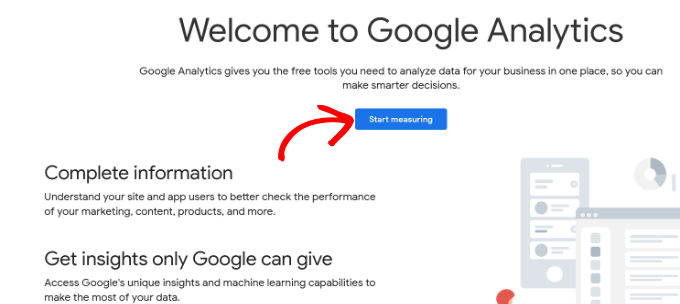
Step 6: To set up an account, you will have to use an account name. This will be the business name internally. You can also find many data-sharing options, which can be modified as per your requirements.
Step 7: After completing all the mentioned steps, you now have to create the Google Analytics property. It is the latest version of Google Analytics which helps users to trace their websites and applications.
Step 8: Next, fill up the details as requested on your screen like property name, currency, and reporting time zone. Click on the ‘Next’ button following this.

Step 9: The next page asks for your business details like industry category and business size. Choose the most suitable ones from the drop-down list. On the same page, you also have to fill in other details which show your motive behind using Google Analytics.
Step 10: After filling up all the details as asked, click on the ‘’Create’’ button which will redirect you to the terms of the service agreement.
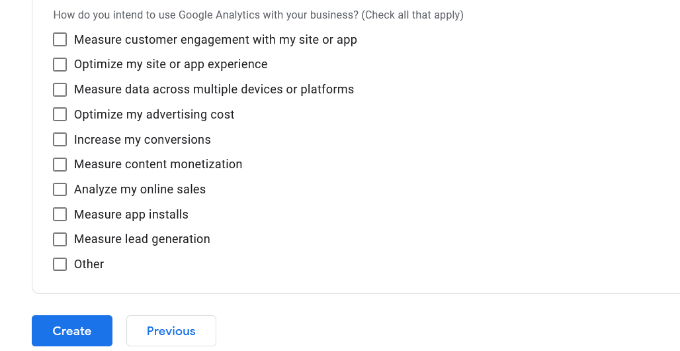
Step 11: Click on the checkbox and the other checkboxes regarding your email communication preferences and proceed by clicking ‘Save’.
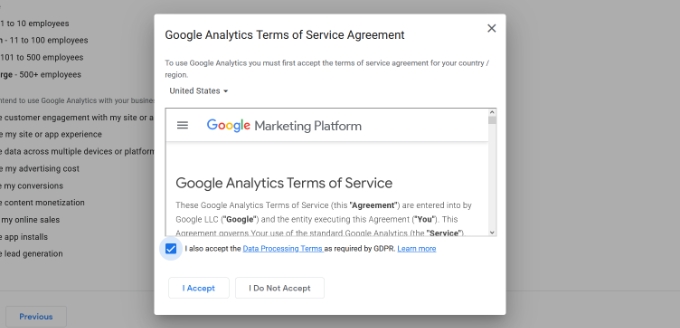

Step 12: Finally, you will be shown the Google Analytics Data stream options. Since your motive is using Google Analytics for WordPress, click on the ‘web’ option under the ‘platform’ category.
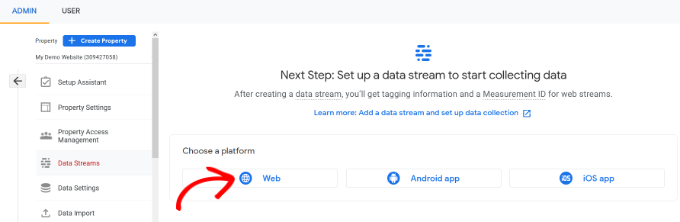
Step 13: Enter your stream name and website URL.
Step 14: After this, click on ‘create stream’ which will show your web stream details.
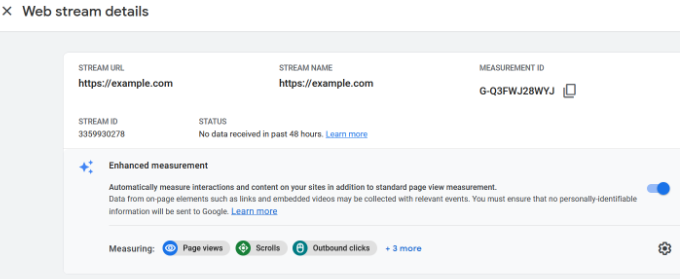
Under the ‘tagging instructions’ section, you will get to see different options to add the Google Analytics code to your website. By clicking the ‘Global site tag (gtag.js), you can see the tracking code of Google Analytics. It is recommended to keep the tab open always so that you revisit it after installing the code on your website.
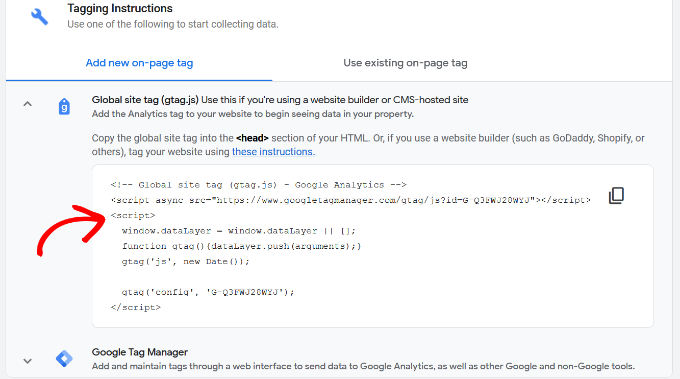
How to install Google Analytics in WordPress
Since you have already set up your Google Analytics account, it is time to add the same to your WordPress site so that you can easily monitor your audience/ traffic. There are several methods of doing the same, let’s get to them one by one.
Method 1: With The Help of a Plugin
One of the easiest ways to install a wordpress plugin for Google Analytics.
Step 1: Go to the Plugins section of WordPress and then choose the ‘’Add New’’ option. Search for Google Analytics and then activate it.
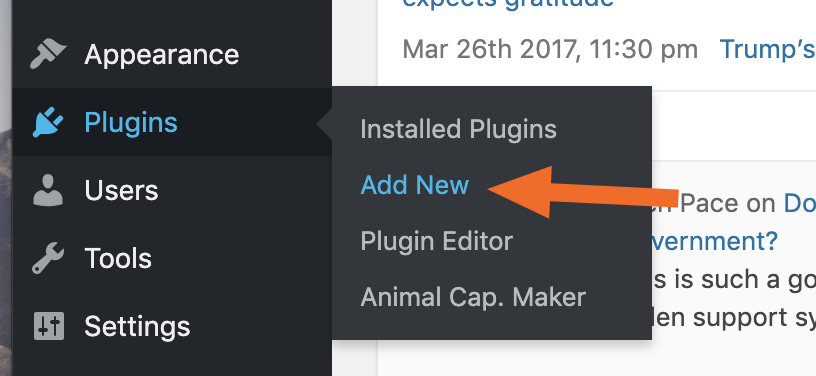
Step 2: Next, find the Google Analytics UA code.
Step 3: Go to Google Analytics, and then open the panel for the site for which GA is to be added and then click ‘’Admin’.
Step 4: Now, under the Properties panel, click on Property Settings.
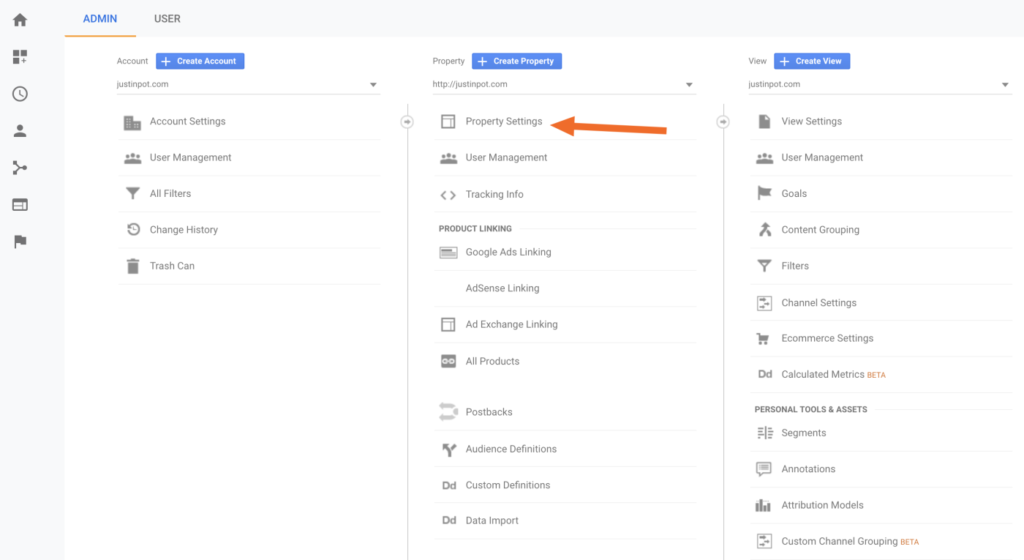
Step 5: You can find your tracking ID at the top right corner of the panel.
Step 6: After this, go to your WordPress site again and over to the ‘Plugins’ section. Now, click on the GA Google Analytics followed by ‘Plugin Settings’.
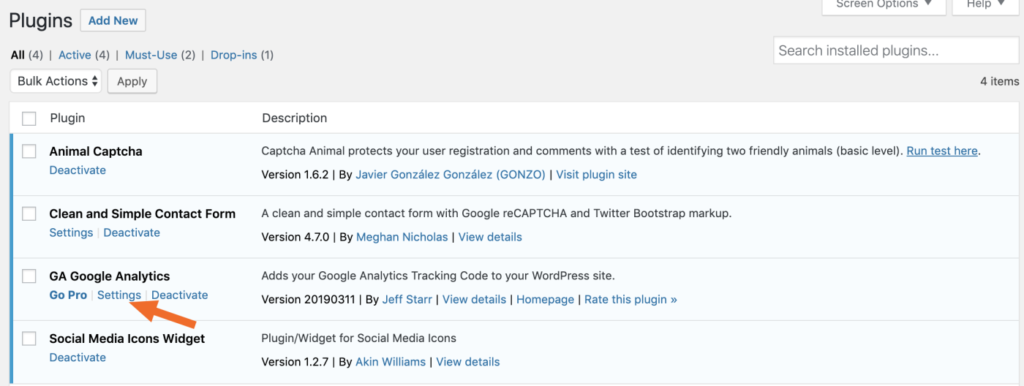
Step 7: Paste the GA Tracking ID on the space provided.
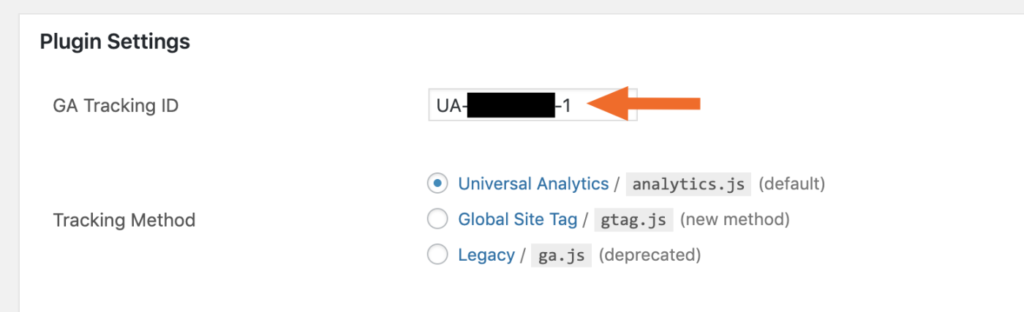
Step 8: Finally, click ‘save’ to successfully complete the process.
Method 2: By Editing The Theme of WordPress
There are many users who do not want to install a plugin just for adding Google Analytics to their WordPress. For them, the same thing can be done manually as well but this is only recommended for users of advanced WordPress. If you follow this method, try avoiding installing any updates to your existing theme.
Step 1: Open Google Analytics for the site you wish to add, then move to the bottom left corner and click ‘’Admin’’.
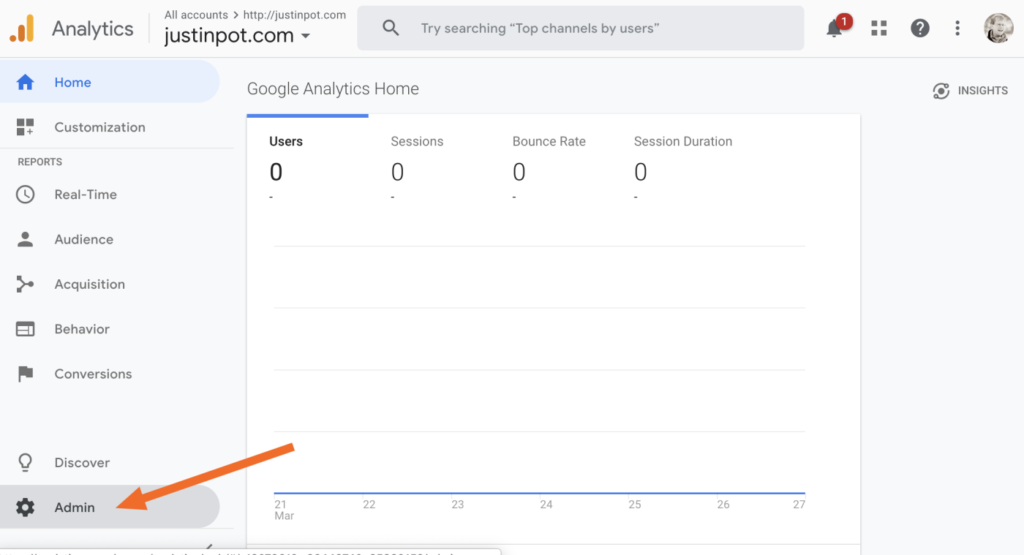
Step 2: Under the Property section, click on ‘Tracking info’ and select ‘tracking code from the dropdown list.
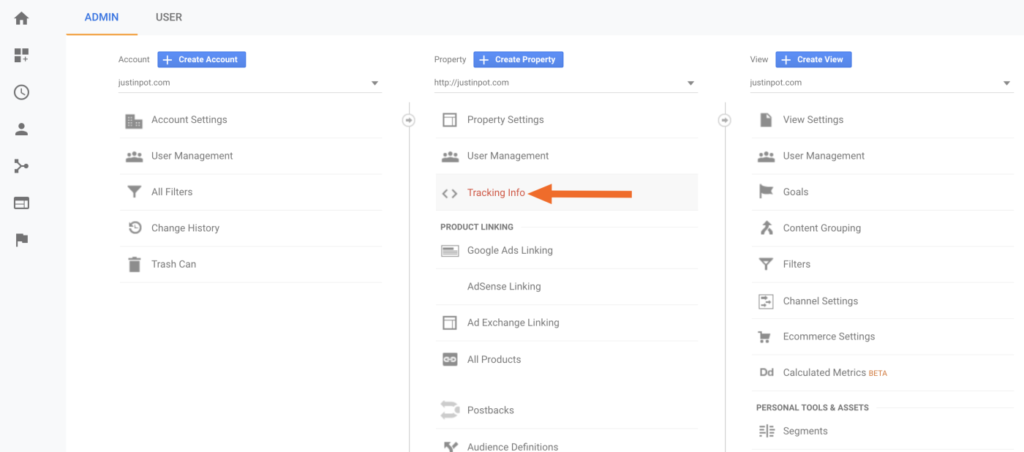
Step 3: Now, copy the code which you can find in the Global Site Tag box.

Step 4: For adding, go to your WordPress site again and click Appearance followed by Theme Editor.
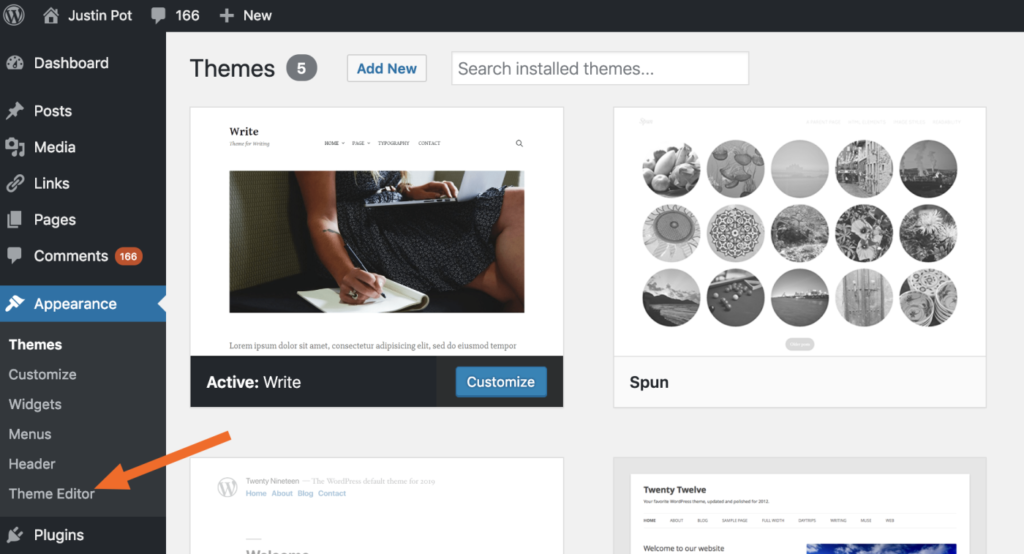
Step 5: If you wish to proceed with this method, select ‘’I understand’’.
Step 6: Paste the copied Analytics code above the
.

Step 7: Finally, click on ‘’Update File’’ to complete the process.
Conclusion
By any of the above-mentioned methods, you can easily install Google Analytics for your WordPress site monitor the activities of your audience, and get insights from them which will further help you to work on your website to engage more traffic.

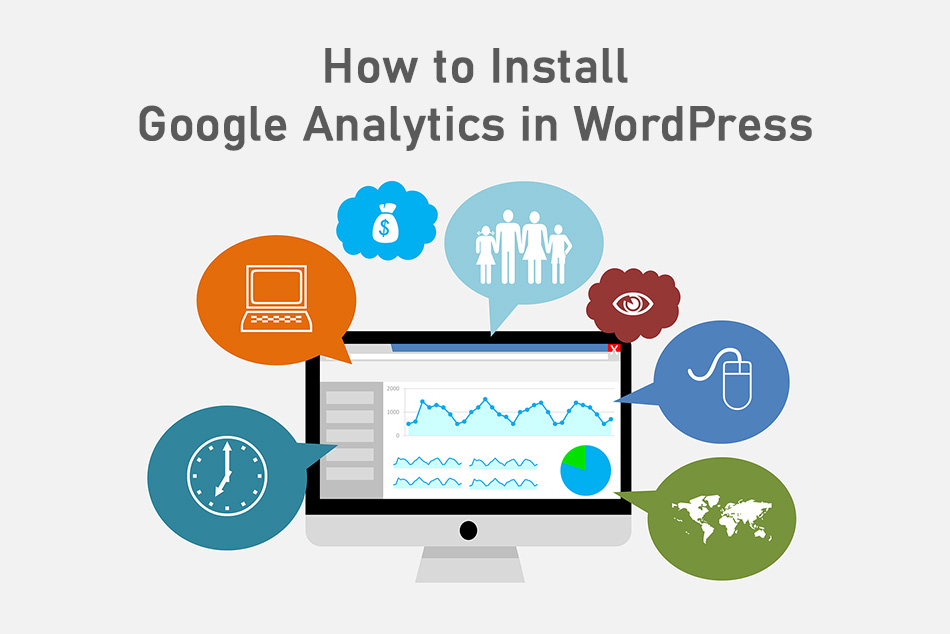
0 Comments